 Table
of Contents Table
of Contents |
 Title
screen Title
screen |
Welcome to "Amazing 3D!".
You can place 3D characters to your favorite pictures
and play.
Send completed pictures to your friends by emails and
twitter!
If you are a beginner, choose "start".
|
|
 |
| "Start" |
 |
- |
 |
Choose this if you are a beginner.
This
displays ”Amazing 3D!” start screen. |
| "SetUp" |
 |
- |
 |
You can save your twitter account setting. |
| "Help" |
 |
- |
 |
Opens help page of this application. |
| "Apps" |
 |
- |
 |
Opens Sazanami iPhone Apps page. |
|
 *
The Characters *
The Characters |
 "Nobikuma"
"Nobikuma" |
A cute mysterious
animal whose body stretches. |
 "Kinako"
"Kinako" |
A model girl.
She
poses in many ways to make the picture standout. |
 "Items"
"Items" |
Joyful gadgets such as treasure
boxes and arrows. |

 Start screen Start screen |
If you are a beginner, select "Sets" and
enjoy.
If you get used to it, choose your favorite background.
|
|
 |
| "Sets" |
 |
- |
 |
Simple sets which can be played immediately. |
| "Load" |
 |
- |
 |
Load the previously saved data. |
| "Camera" |
 |
- |
 |
Take the picture with iPhone camera. |
| "Photos" |
 |
- |
 |
Choose the picture from picture album. |
|

 AR view make screen AR view make screen |
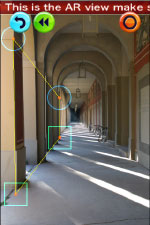 |
 |
At this screen, you set 3D information
to the background picture.
Move the 4 vertices to set the depth of the background.
It is easy to use the corners of doors or walls
as a reference. |
 |
 |
Adjust the lines at the AR view confirmation
screen.
|

 Stand-by screen Stand-by screen |
 |
 |
Here, you can touching the characters
and play.
Let your friends to play at this screen. |
You can display the menu to change character positions,
capture pictures and movies and send to your friends.
Touch the button of the operation that you want to do.
 |
 |
 Button
explanations. Button
explanations. |
|
|
"End"
button
Returns back to the start screen. |
|
|
"Back"
button
Returns back to the AR view screen. |
|
|
"Move"
button
Changes to the edit mode. |
|
|
"Add"
button
Adds a new character. |
|
|
"Picture"
button
Takes pictures and send by emails and twitters. |
|
|
"Save"
button
Saves the current data. |
|

 Edit mode Edit mode |
Here, you can move the character.
Select the character that you want to move.
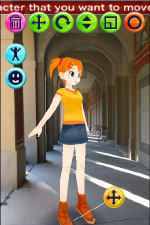 |
 |
 Button explanations. Button explanations. |
|
|
"Delete"
button
Deletes the selected character. |
|
|
"Move"
button
Moves the character. |
|
|
"Rotate"
button
Rotates the character. |
|
|
"Height"
button
Changes the character's height. |
|
|
"Scale"
button
Changes the character's size. |
|
|
"Circle"
button
Updates and returns back to the stand-by screen. |
|

 Photography mode Photography mode |
Here, you can take pictures and movies.
You can also send the pictures by emails and twitter.
Let's take pictures and movies, and show them to everybody.
| "Pict" |
 |
- |
 |
Take a photograph. |
| "Pict" |
 |
- |
 |
Take an animation movie. |
| "Mov s" |
 |
- |
 |
Take a small animation movie. |

 Save screen Save screen |
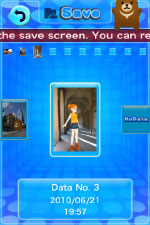 |
 |
Here, you can re-edit the saved data.
Choose the place where you want to save from the
list.
There is no data at the places with "No Data"
panels.
Pictures are displayed to the places where the data
exists.
You can load the data from the "Load"
menu at the start screen.
|
 
 Handy sets Handy sets |
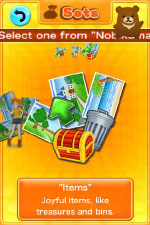 |
 |
First, choose the handy sets to get
used to it.
Choose your favorite set from "Nobikuma",
"Kinako" or "Items".
|
When the background is displayed, it starts making
the 3D space.
Then the characters are displayed, and gets ready.
Touch the characters and play.
 |
 |
You can display the menu to change
character positions,
capture pictures and movies and send to your friends
by emails and twitter. |

 Use your own pictures Use your own pictures |
* Select the picture
Use your original pictures and place the characters.
Choose "Camera" to take the picture with iPhone
camera, or "Photos" to select the picture
from picture album.
It then changes to AR view making screen.
Rotate the iPhone screen to the background orientation.
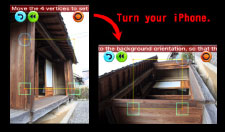
 |
 |
Move the 4 vertices to set the depth
of the background, as you saw in the handy sets
menu.
It is easy to use the corners of doors or walls
as a reference.
Touch the circle button to proceed. |
 |
 |
Then the AR view confirmation screen will be
displayed.
Check that the lines fit with the background,
adjusting the 4 vertices if necessary.
Touch the circle button when you finished adjusting.
|
* Select the character
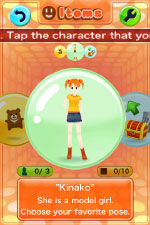 |
 |
Choose your favorite character from
the list.
The selected character will be placed on the screen. |
 |
 |
The character should move smooth
on the ground.
Resize the character if it is too big.
Touch the circle button when you are done. |
 |
 |
It's done!
Touch the characters and
play. |
 |
 |
You can display the menu to change
character positions, or add more characters.
Capture pictures and send to your friends by emails
and twitter.
You can also save the data if you want to save the
current settings. |
|
